|
Size: 2109
Comment:
|
Size: 2620
Comment:
|
| Deletions are marked like this. | Additions are marked like this. |
| Line 23: | Line 23: |
| This opens up three tabs in the viewing window: GUI, Command, and Help. 'GUI' contains the options for ''e2refinetorelion3d.py'', 'Command' is the command that will be executed when the user launches the program, and 'Help' is the help text associated with ''e2refinetorelion3d.py''. In the 'GUI' window, there are several sections of options. The first set options you will see are the I/O options. | This opens up three tabs in the viewing window: GUI, Command, and Help. 'GUI' contains the options for ''e2refinetorelion3d.py'', 'Command' is the command that will be executed when the user launches the program, and 'Help' is the help text associated with ''e2refinetorelion3d.py''. Along the right side, you will see 7 option buttons with various shapes. (More information about the project manager can be found [[EMAN2/Programs/e2projectmanager|here]]) The Three buttons that are directly impacted by this program are:<<BR>> *{{attachment:PM Wiki Button.png|Wiki Button}}The Wiki Button<<BR>> *{{attachment:PM Wizard Button.png|Wizard Button}}The Wizard Button<<BR>> *{{attachment:PM Expert Button.png|Expert Button}}The Expert Button<<BR>> In the 'GUI' window, there are several sections of options. The first set options you will see are the I/O options. |
| Line 26: | Line 31: |
| ''set_name'': This is the name of the particle set that will be used as input to Relion. By clicking 'Browse', you will open the EMAN2 browser and be able select the set by browsing to it. ''refmap'' : This is the 3D map that will be used as a reference map by Relion. It should have the same dimensions as your particles. Typically you should use an EMAN2 completed reconstruction as input. ''randomizemodel'': This is |
''set_name'': This is the name of the particle set that will be used as input to Relion. By clicking 'Browse', you will open the EMAN2 browser and be able select the set by browsing to it.<<BR>> ''refmap'' : This is the 3D map that will be used as a reference map by Relion. It should have the same dimensions as your particles. Typically you should use an EMAN2 completed reconstruction as input.<<BR>> ''randomizemodel'': This is an option that can be used to |
The main documentation for e2refinetorelion3d.py can be found here
e2refinetorelion3d Tutorial
Basic Information
This tutorial is designed with 2 assumptions in mind:
That the user has installed Relion on their local machine. Though we do not run the relion_refine program on a local machine, several scripts from the Relion installation package are used to prepare the EMAN2 data for a Relion run. Relion can be downloaded here
- That the user has fully completed an EMAN2 refinement. This program draws from many files in the EMAN2 directory structure and was designed to rely on these files existing.
Tutorial
The first thing to do, assuming you've installed Relion and run an EMAN2 reconstruction is to open up the Project Manager:
e2projectmanager.py
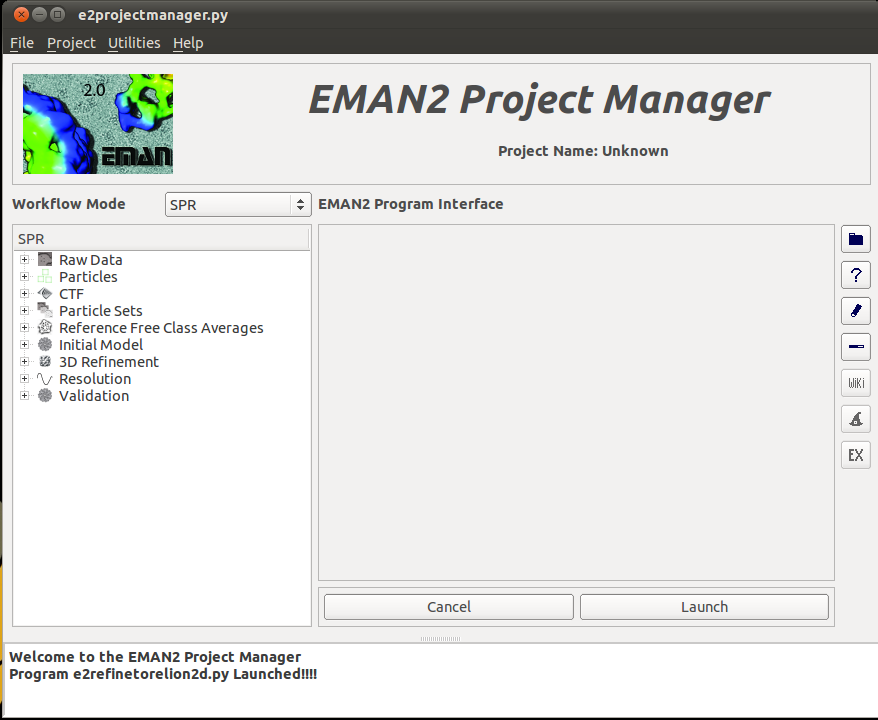
Once you open up the project manager, select the plus (+) next to the 3D refinement tab and you will see several new options appear. The option we want to select is the "Relion 3D Refinement" option.
INSERT IMAGE HERE
This opens up three tabs in the viewing window: GUI, Command, and Help. 'GUI' contains the options for e2refinetorelion3d.py, 'Command' is the command that will be executed when the user launches the program, and 'Help' is the help text associated with e2refinetorelion3d.py. Along the right side, you will see 7 option buttons with various shapes. (More information about the project manager can be found here) The Three buttons that are directly impacted by this program are:
 The Wiki Button
The Wiki Button
 The Wizard Button
The Wizard Button
 The Expert Button
The Expert Button
In the 'GUI' window, there are several sections of options. The first set options you will see are the I/O options.
I/O Options
set_name: This is the name of the particle set that will be used as input to Relion. By clicking 'Browse', you will open the EMAN2 browser and be able select the set by browsing to it.
refmap : This is the 3D map that will be used as a reference map by Relion. It should have the same dimensions as your particles. Typically you should use an EMAN2 completed reconstruction as input.
randomizemodel: This is an option that can be used to
