|
⇤ ← Revision 1 as of 2010-05-01 04:06:58
Size: 59
Comment:
|
Size: 1090
Comment:
|
| Deletions are marked like this. | Additions are marked like this. |
| Line 1: | Line 1: |
| Describe EMAN2/Install/BinaryInstall_OSXVisualGuide here. | = EMAN2 Mac OS X Visual Install Guide = This guide is intended for novice users who are new to the UNIX shell environment. = 1. Copy the "EMAN2" folder to Applications = {{attachment:eman2install1.png}} = 2. Configure shell environment = The "bash" shell is the default on Mac OS X, so we will add the EMAN2's init script to bash's ".profile" file in your home directory. Add this line to your ".profile" file. {{{test -r /Applications/EMAN2/init.EMAN2.cvs.sh && source /Applications/EMAN2/init.EMAN2.cvs.sh}}} One easy way to open your ".profile" file for editing is with the following command: {{{touch ~/.profile; open -e ~/.profile}}} This will create the file if it doesn't exit, and open it in your default text editor. Add the EMAN2 init line and save the file. {{attachment:eman2install2.png}} {{attachment:eman2install3.png}} = 3. Run EMAN2 = You can check that your EMAN2 installation is working by running "e2.py" {{attachment:eman2install4.png}} To run EMAN2's workflow interface, "cd" to a data directory and run "e2workflow.py" |
EMAN2 Mac OS X Visual Install Guide
This guide is intended for novice users who are new to the UNIX shell environment.
1. Copy the "EMAN2" folder to Applications
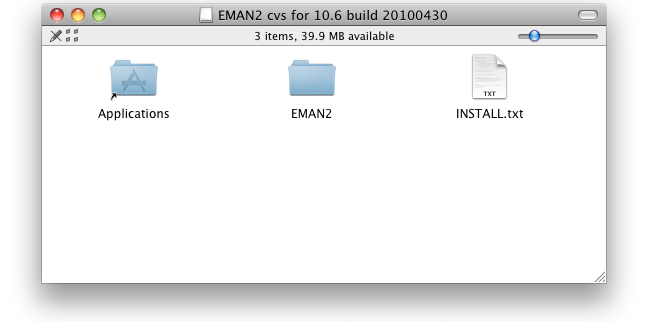
2. Configure shell environment
The "bash" shell is the default on Mac OS X, so we will add the EMAN2's init script to bash's ".profile" file in your home directory. Add this line to your ".profile" file.
test -r /Applications/EMAN2/init.EMAN2.cvs.sh && source /Applications/EMAN2/init.EMAN2.cvs.sh
One easy way to open your ".profile" file for editing is with the following command:
touch ~/.profile; open -e ~/.profile
This will create the file if it doesn't exit, and open it in your default text editor. Add the EMAN2 init line and save the file.
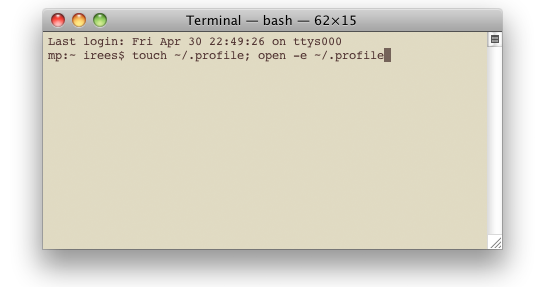
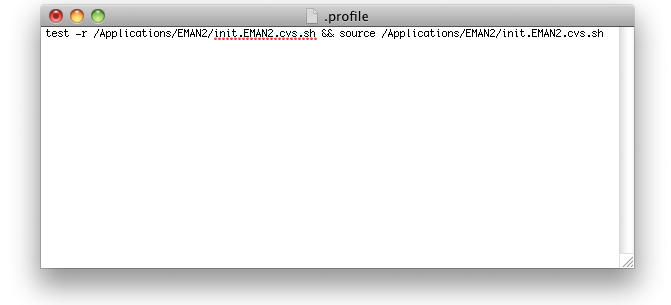
3. Run EMAN2
You can check that your EMAN2 installation is working by running "e2.py"
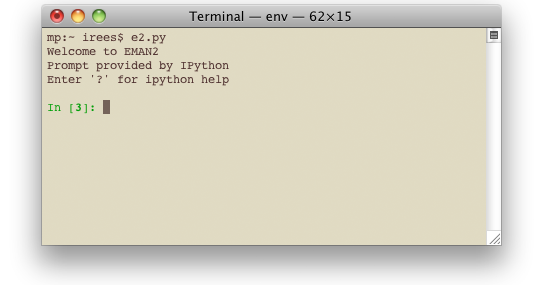
To run EMAN2's workflow interface, "cd" to a data directory and run "e2workflow.py"
