|
Size: 2694
Comment:
|
← Revision 18 as of 2015-06-05 19:07:36 ⇥
Size: 3105
Comment: made page obsolete
|
| Deletions are marked like this. | Additions are marked like this. |
| Line 1: | Line 1: |
| NOTE: The contents of this page are obsolete. Please see [[http://blake.bcm.edu/emanwiki/EMAN2/Install/BinaryInstall?action=edit&line=13]] for installation instructions. |
|
| Line 13: | Line 15: |
| {{{test -r /Applications/EMAN2/init.EMAN2.cvs.sh && source /Applications/EMAN2/init.EMAN2.cvs.sh}}} | {{{test -r /Applications/EMAN2/eman2.bashrc && source /Applications/EMAN2/eman2.bashrc}}} |
| Line 23: | Line 25: |
| {{attachment:eman2install3.png}} | This only needs to be done once. If you download a newer version of EMAN2, you can skip this step. Also, if you run an alternative shell, such as tcsh, see notes below. |
| Line 25: | Line 27: |
| This only needs to be done once. If you download a newer version of EMAN2, you can skip this step. Also, if you run an alternative shell, such as tcsh, see notes below. | '''IMPORTANT NOTE:''' If you already have a file called .bash_profile or .bash_login in your home directory, those files will be used in preference to .profile, and .profile may never get read. If you have one of these files, you should add the statement above to that file instead of .profile. |
| Line 31: | Line 33: |
| You can check that your EMAN2 installation is working by running "e2.py" | You can check that your EMAN2 installation is working by running: * e2version.py * e2speedtest.py * e2display.py (you will need to click on the rocket-ship that appears in your dock to bring the window to the front) |
| Line 33: | Line 38: |
| {{attachment:eman2install4.png}} | If anything doesn't work as it should, please provide the full output of e2version.py (even if it's an error) with your help request. |
| Line 35: | Line 40: |
| To run EMAN2's workflow interface, "cd" to a data directory and run "e2workflow.py" | To run EMAN2's graphical project interface, "cd" to a data directory and run "e2projectmanager.py" |
| Line 39: | Line 44: |
| == Using EMAN1 and EMAN2 concurrently from Python == If you have both EMAN1 and EMAN2 installed, and want to use both at the same time in a single Python program, you will need to make a minor modification. The Python interpreter does not like two separate copies of "libboost_python.dylib" loaded at the same time. To fix this, run the following to replace one copy with a symbolic link, changing paths if necessary: |
== If you get a 'Bad Interpreter' error == It is probably due to Mountain Lion's new quarantining process. You can try this: |
| Line 44: | Line 48: |
| mv /Applications/EMAN/extlib/libboost_python.eman.dylib /Applications/EMAN/extlib/libboost_python.eman.dylib.old ln -s /Applications/EMAN2/extlib/libboost_python.eman.dylib /Applications/EMAN/extlib/libboost_python.eman.dylib |
xattr -dr com.apple.quarantine /Applications/EMAN2 |
| Line 47: | Line 50: |
Alternatively, you may have installed the wrong EMAN2 package for your operating system. Due to different Python versions, make sure you use the correct Mac OS X 10.6 build, or the Mac OS X 10.7 / 10.8 build. |
|
| Line 50: | Line 55: |
| If you do not have Administrator privileges on your system or want to install EMAN2 in your home directory, you will want to modify the init.EMAN2.cvs.sh file to reflect the correct path to EMAN2 in the EMAN2BASE variable, e.g.: | If you do not have Administrator privileges on your system or want to install EMAN2 in your home directory, you will want to modify the eman2.bashrc file to reflect the correct path to EMAN2 in the EMAN2DIR variable, e.g.: |
| Line 52: | Line 57: |
| {{{export EMAN2BASE=/Users/irees/EMAN2}}} | {{{ export EMAN2DIR=/Users/irees/EMAN2 }}} |
| Line 56: | Line 63: |
| If you run tcsh as your shell, the shell init file is "~/.cshrc", and the EMAN2 init script is init.EMAN2.cvs.csh: | If you run tcsh as your shell, the shell init file is "~/.cshrc", and the EMAN2 init script is eman2.cshrc: |
| Line 58: | Line 65: |
| {{{test -r /Applications/EMAN2/init.EMAN2.cvs.csh && source /Applications/EMAN2/init.EMAN2.cvs.csh}}} | {{{ test -r /Applications/EMAN2/eman2.cshrc && source /Applications/EMAN2/eman2.cshrc }}} |
NOTE: The contents of this page are obsolete. Please see http://blake.bcm.edu/emanwiki/EMAN2/Install/BinaryInstall?action=edit&line=13 for installation instructions.
EMAN2 Mac OS X Visual Install Guide
This guide is intended for users who are new to the UNIX shell environment.
1. Copy the "EMAN2" folder to Applications
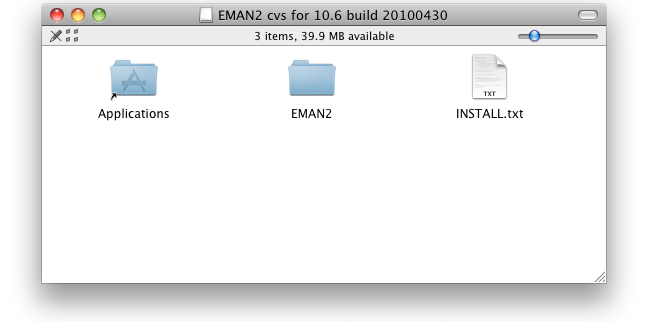
2. Configure shell environment
EMAN2 needs to be added to some shell environment variables (PATH, PYTHONPATH, etc.) to run. The "bash" shell is the default on Mac OS X, so we will add EMAN2's init script to bash's ".profile" file in your home directory. Add this line to your ".profile" file.
test -r /Applications/EMAN2/eman2.bashrc && source /Applications/EMAN2/eman2.bashrc
One easy way to open your ".profile" file for editing is with the following command:
touch ~/.profile; open -e ~/.profile
This will create the file if it doesn't exist, and open it in your default text editor. Add the EMAN2 init line and save the file.
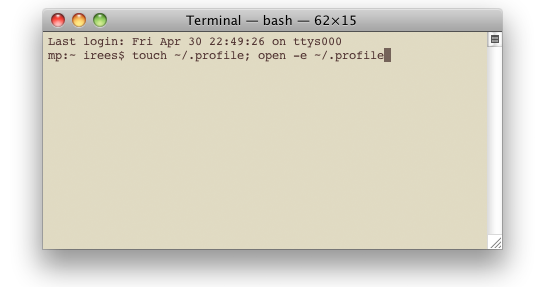
This only needs to be done once. If you download a newer version of EMAN2, you can skip this step. Also, if you run an alternative shell, such as tcsh, see notes below.
IMPORTANT NOTE: If you already have a file called .bash_profile or .bash_login in your home directory, those files will be used in preference to .profile, and .profile may never get read. If you have one of these files, you should add the statement above to that file instead of .profile.
3. Run EMAN2
Restart your terminal program for a fresh shell. EMAN2 should now be installed and function properly.
You can check that your EMAN2 installation is working by running:
- e2version.py
- e2speedtest.py
- e2display.py (you will need to click on the rocket-ship that appears in your dock to bring the window to the front)
If anything doesn't work as it should, please provide the full output of e2version.py (even if it's an error) with your help request.
To run EMAN2's graphical project interface, "cd" to a data directory and run "e2projectmanager.py"
Notes
If you get a 'Bad Interpreter' error
It is probably due to Mountain Lion's new quarantining process. You can try this:
xattr -dr com.apple.quarantine /Applications/EMAN2
Alternatively, you may have installed the wrong EMAN2 package for your operating system. Due to different Python versions, make sure you use the correct Mac OS X 10.6 build, or the Mac OS X 10.7 / 10.8 build.
Installing EMAN2 in my home directory
If you do not have Administrator privileges on your system or want to install EMAN2 in your home directory, you will want to modify the eman2.bashrc file to reflect the correct path to EMAN2 in the EMAN2DIR variable, e.g.:
export EMAN2DIR=/Users/irees/EMAN2
Other shells
If you run tcsh as your shell, the shell init file is "~/.cshrc", and the EMAN2 init script is eman2.cshrc:
test -r /Applications/EMAN2/eman2.cshrc && source /Applications/EMAN2/eman2.cshrc
