|
Size: 2670
Comment:
|
Size: 2656
Comment:
|
| Deletions are marked like this. | Additions are marked like this. |
| Line 50: | Line 50: |
| If you do not have Administrator privileges on your system or want to install EMAN2 in your home directory, you will want to modify the init.EMAN2.cvs.sh file to reflect the correct path to EMAN2 in the EMAN2BASE variable, e.g.: | If you do not have Administrator privileges on your system or want to install EMAN2 in your home directory, you will want to modify the eman2.bashrc file to reflect the correct path to EMAN2 in the EMAN2DIR variable, e.g.: |
| Line 52: | Line 52: |
| {{{export EMAN2BASE=/Users/irees/EMAN2}}} | {{{export EMAN2DIR=/Users/irees/EMAN2}}} |
| Line 56: | Line 56: |
| If you run tcsh as your shell, the shell init file is "~/.cshrc", and the EMAN2 init script is init.EMAN2.cvs.csh: | If you run tcsh as your shell, the shell init file is "~/.cshrc", and the EMAN2 init script is eman2.cshrc: |
EMAN2 Mac OS X Visual Install Guide
This guide is intended for users who are new to the UNIX shell environment.
1. Copy the "EMAN2" folder to Applications
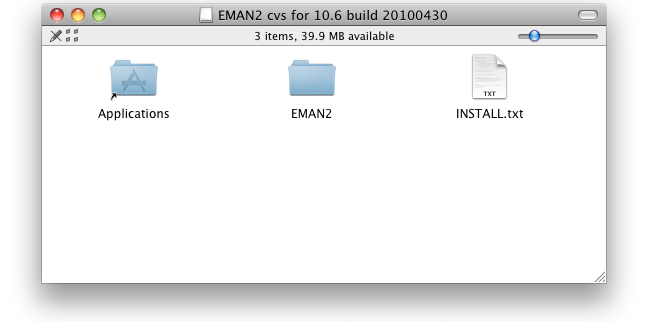
2. Configure shell environment
EMAN2 needs to be added to some shell environment variables (PATH, PYTHONPATH, etc.) to run. The "bash" shell is the default on Mac OS X, so we will add EMAN2's init script to bash's ".profile" file in your home directory. Add this line to your ".profile" file.
test -r /Applications/EMAN2/eman2.bashrc && source /Applications/EMAN2/eman2.bashrc
One easy way to open your ".profile" file for editing is with the following command:
touch ~/.profile; open -e ~/.profile
This will create the file if it doesn't exist, and open it in your default text editor. Add the EMAN2 init line and save the file.
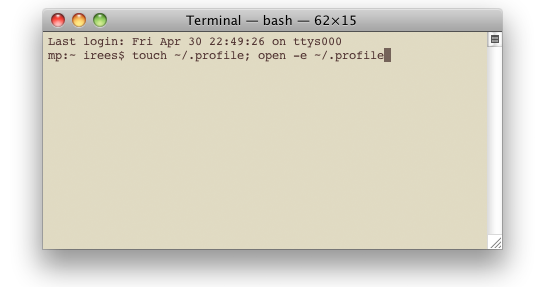
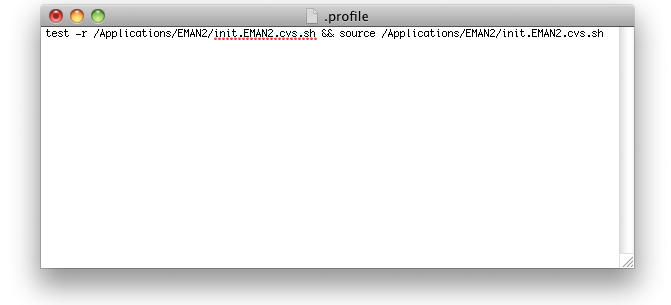
This only needs to be done once. If you download a newer version of EMAN2, you can skip this step. Also, if you run an alternative shell, such as tcsh, see notes below.
3. Run EMAN2
Restart your terminal program for a fresh shell. EMAN2 should now be installed and function properly.
You can check that your EMAN2 installation is working by running "e2.py"
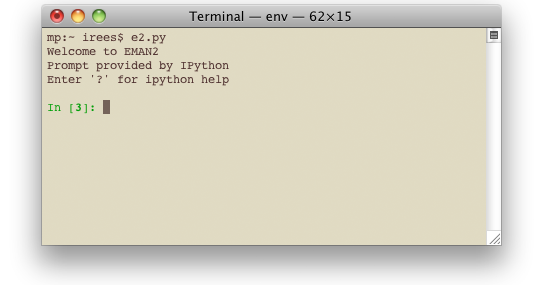
To run EMAN2's workflow interface, "cd" to a data directory and run "e2workflow.py"
Notes
Using EMAN1 and EMAN2 concurrently from Python
If you have both EMAN1 and EMAN2 installed, and want to use both at the same time in a single Python program, you will need to make a minor modification. The Python interpreter does not like two separate copies of "libboost_python.dylib" loaded at the same time. To fix this, run the following to replace one copy with a symbolic link, changing paths if necessary:
mv /Applications/EMAN/extlib/libboost_python.eman.dylib /Applications/EMAN/extlib/libboost_python.eman.dylib.old ln -s /Applications/EMAN2/extlib/libboost_python.eman.dylib /Applications/EMAN/extlib/libboost_python.eman.dylib
Installing EMAN2 in my home directory
If you do not have Administrator privileges on your system or want to install EMAN2 in your home directory, you will want to modify the eman2.bashrc file to reflect the correct path to EMAN2 in the EMAN2DIR variable, e.g.:
export EMAN2DIR=/Users/irees/EMAN2
Other shells
If you run tcsh as your shell, the shell init file is "~/.cshrc", and the EMAN2 init script is eman2.cshrc:
test -r /Applications/EMAN2/eman2.cshrc && source /Applications/EMAN2/eman2.cshrc
